QLess - Wait where you want!
Our virtual queuing system allows you to join our virtual line rather than a physical line. With QLess, you can join the line from anywhere, hold your spot in line and wait where you want.
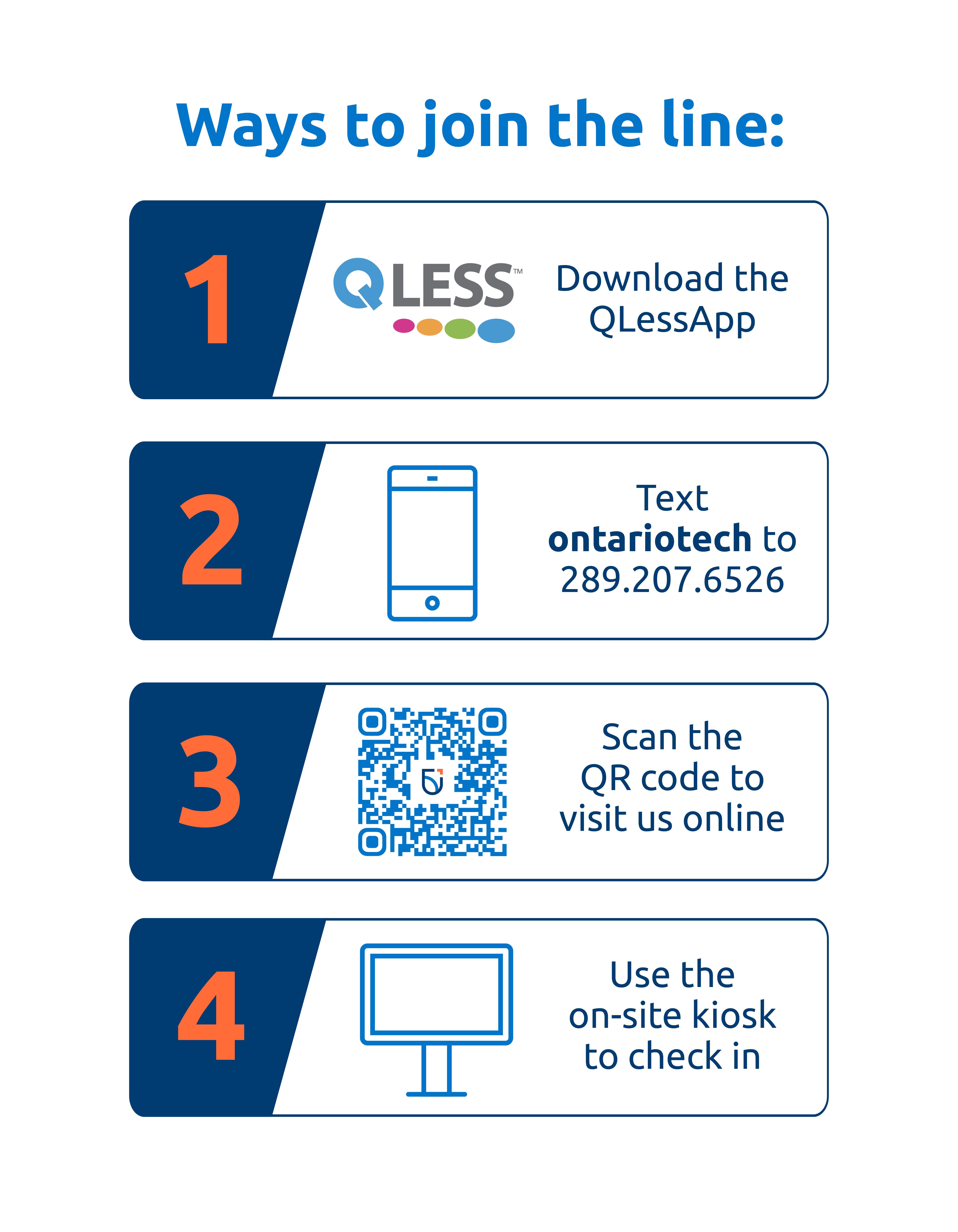
-
Services you can access with QLess
- Undergraduate Studies
- Undergraduate Student Awards and Bursaries
- Ucard
- Financial Aid/OSAP
- School of Graduate and Postdoctoral Studies
-
Hours of operation
Our QLess line is available to join during our regular business hours. During these hours, you can join our virtual line from home, while on-campus or anywhere!
Monday 9 a.m. to 4 p.m. Tuesday 9 a.m. to 4 p.m. Wednesday 11:30 a.m. to 4 p.m. Thursday 9 a.m. to 4 p.m. Friday 9 a.m. to 2:30 p.m. Saturday Closed Sunday Closed Note: Please arrive on campus no later than 30 minutes prior to closing hours, regardless of your estimated QLess wait time. If the Office of the Registrar closes at 4 p.m., you should be on campus no later than 3:30 p.m.
-
How it works
- Join the line from anywhere.
- Wait wherever you want.
- Receive wait time updates.
- Get notified when it’s your turn.
-
Joining the line virtually
Ways to join the line:
- Remotely, by signing in to our virtual queue.
- Text ontariotech to 289.207.6526.
- Scan the QR code to visit us online.
- Use the on-site kiosk to check in.
- Access QLess via the Ontario Tech mobile app (QLess is located below Message Centre).
- Download the QLessApp from your IOS App or Google Play store.
-
While you wait
After joining our virtual line with your smartphone, you will receive status updates on your position in line.
While you wait, you can text any of the below Ontario Tech QLess commands for an update:
- H - Help with the list of available Ontario Tech commands
- S - Status update
- L - Leave the line
- M - Need more time
- N# - Notify me # minutes before (i.e. N5 - you will be notified when you are 5 minutes from the front of the line)
- J - Join the line again if you accidentally leave it
- C - Cancel appointment
- U - Undo appointment cancellation (if you canceled your appointment by mistake)
- STOP - Stop receiving all texts from QLess
- START - Start receiving all texts from QLess (if you have previously unsubscribed)
-
When it's your turn
Once you arrive at the Office of the Registrar, wait to be called by one of our frontline representatives.
If joining the line using your smartphone, you will receive a text notification advising that you have reached the front of the line, and the specific counter to approach.
The “Upcoming” and “Now serving" location information will also be displayed on the monitors in the area. The last four digits of your phone number will also be displayed on the monitor.
Frequently Asked Questions
-
I don’t have a smartphone, what should I do?
If you don’t have a smartphone, you can still join the QLess virtual line via the following options:
- Online: https://kiosk.ca1.qless.com/kiosk/app/home/19707
- On-site kiosk
-
I don’t have a Banner ID, what should I do?
If you don’t have a Banner ID, enter 000000000 to continue.
-
I need to change my appointment time, what should I do?
Unfortunately, QLess does not allow for modifications of appointments. If you need to change your appointment time, cancel your current appointment and make a new one.
-
There are no appointments available, what should I do?
Financial aid appointments are released every Friday at 9 a.m. for the following week.
To book an appointment with a Financial Aid Officer, please give us a call at 905.721.3190, or visit us in-person.