What is myVisit?
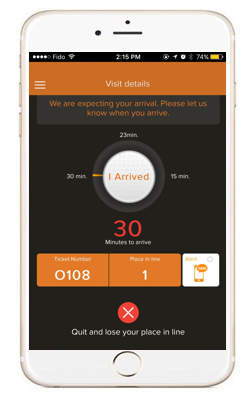 Our new virtual myVisit app will save you a place in line at the Office of the Registrar.
Our new virtual myVisit app will save you a place in line at the Office of the Registrar.
myVisit is an app that will allow you to virtually get in line using your smartphone. Once you arrive at the Software and Informatics Research Centre (SIRC), you can check in and wait to be called. The app will tell you your wait time, place in line and ticket number. Please note: you must be within 800 metres of the Office of the Registrar to check-in.
Follow the steps below to get started!
-
Setting up myVisit
Download the free myVisit app to virtually check into our queuing system using your smartphone:
- Download the myVisit app from your smartphone's app store.
- Allow notifications, to receive reminders and updates.
- Allow the app to use your location, to let us know when you have arrived to check in.
- Create an account using your phone number.
- We encourage you to create an account, so you can see all of your appointments and visits.
- A confirmation code will be sent to you via text, to enter in the myVisit app.
-
Getting in line virtually
- After opening the myVisit app, select our university's logo from the main menu.
- Choose the appropriate service from the list. The wait time for each type of service is displayed on the right.
- Select Ok, I will be there—you will need to confirm again on the next screen.
- Note: Your place in line will be held for 30 minutes, after which you will need to restart the steps if you haven't checked in during that time.
-
Checking in
- When you arrive at SIRC, check in by tapping the I arrived button.
- Confirm on the next screen that you have arrived.
- Your ticket number will be displayed. Have a seat and wait for your number to be called.
-
myVisit features
- Enable text notifications by tapping the Allow SMS button on the bottom right of your screen.
- myVisit is integrated with the Waze maps app, which you can also download if you need help navigating to our office.
- Need more time? Tap the Add 10 more minutes button.
- Need to cancel your place in line? Tap the red circle at the bottom of your screen.